Up your Zoom, Teams and Skype game with these useful hacks
Video calling and video conferencing, it seems we cannot escape it since the outbreak of the COVID19 pandemic. The daily video chat with colleagues and the boss has become a regular ritual for manyof us. Zooming is also indispensable when it comes to keeping in touch with our (grand) parents and (grand) children. Yet not everyone is completely happy: the image quality in particular leaves a lot to be desired. The often built-in wide-angle lenses provide dull colors and unnatural facial distortion. The result: the lower chins and nostrils are prominently visible.
Camera manufacturers saw their opportunity. Camera manufacturer Nikon recently, as the last of the major camera brands, also made its cameras compatible with Zoom, Skype, Teams and Google Meet. This results a significantly better video calling experience.
Still, it can be better even. Equipment sharing platform Gearbooker therefore gives you the following tips:
Use your SLR or mirrorless camera
Now that DSLR and mirrorless cameras of all well-known brands have been made suitable for Zoom, Teams, Google Meet and Skype, this is a breeze. You connect the camera directly to the USB port of your computer. Your camera will then be recognized as an external webcam via the accompanying software. Are you unsure whether this is also possible with your camera? If it is a recent model from Sony, Canon, Nikon, Panasonic or Fujifilm, there is a good chance that it will be supported. You can check this via the list at the bottom of this post. You will also find links to the software you need here.
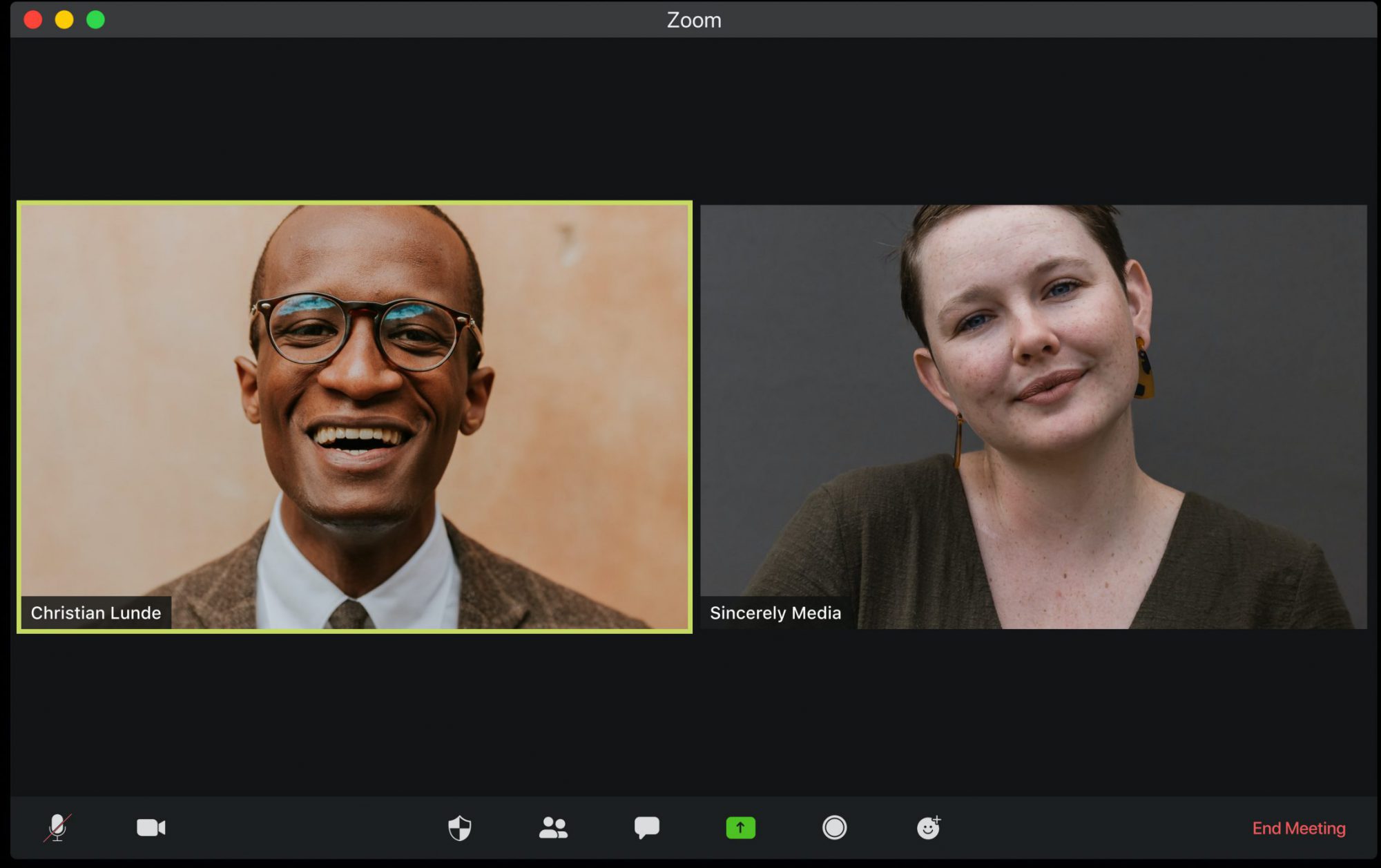
Choose the right angle
By aligning your camera with your face, for example with a table tripod, your video call buddies will see you as they would see you in real life. This prevents the focus to be mainly on a protruding nose hair or a pimple on the chin.
Use a ‘zoom’ lens (pun intended)
Laptops or webcams are usually equipped with a built-in wide angle lens to capture as much of the room as possible. This is often not necessary for a one-on-one video call. In fact, the lens distortion becomes very unnatural, resulting in a not so pleasing image. By using a camera with a zoom lens that you zoom in a bit further (for the connoisseurs among us: use a focal length of 50mm or higher) you get a much more flattering image.
Create Depth of Field
By creating a greater depth behind yourself, for example by sitting on the side of your room with a camera pointing into the room behind you, you create a beautiful depth of field effect, also called bokeh. This is especially the case if you opt for a lens with an aperture that is opened as far as possible. A guaranteed wow effect with your colleagues.

Sound matters too!
Use an external microphone. For a very reasonable price, often only 30-40 bucks, you can buy a tie clip microphone (also called a lavalier mic) that you can click on your collar. This produces a much nicer and fuller sound. And suddenly that hollow reverb from the living room is gone. Just give it a try!
Need it even more fancy?
If you want to go all out for that video pitch for ‘the board’, take a look at a multi-camera setup where you connect multiple cameras to a video mixer, for example an Atem mini from the brand Blackmagic. As a real image director, you can then easily switch between different cameras and other inputs such as your PowerPoint. Also useful for livestreaming your event. You can hardly get it any slicker.

Useful links and list of compatible cameras
In the overview below you can check whether your DSLR or mirrorless camera is suitable for using with Zoom, Teams, Google Meet (Hangout), Skype or other video calling apps. You will also find the links for the corresponding software.
Nikon:
Download via https://downloadcenter.nikonimglib.com/nl/products/548/Webcam_Utility.html
Z 7II
Z 7
Z 6II
Z 6
Z 5
Z 50
D6
D5
D850
D810
D780
D750
D500
D7500
D7200
D5600
D5500
D5300
D3500
Panasonic Lumix:
Download via https://www.panasonic.com/global/consumer/lumix/lumixtether.html
DC-GH5
DC-G9
DC-GH5S
DC-S1
DC-S1R
DC-S1H
Fujifilm:
Download via https://fujifilm-x.com/global/global-news/2020/0527_3589111/
GFX100
GFX 50S
GFX 50R
X-H1
X-Pro2
X-Pro3
X-T2
X-T3
X-T4
Canon:
Download via https://www.canon-europe.com/cameras/eos-webcam-utility/
EOS-1D X Mark III
EOS-1D X Mark II
EOS-1D X
EOS-1D C
EOS 5DS R
EOS 5DS
EOS 5D Mark IV
EOS 5D Mark III
EOS 6D Mark II
EOS 6D
EOS 7D Mark II
EOS 7D
EOS 90D
EOS 80D
EOS 77D
EOS 70D
EOS 60D
EOS 850D
EOS 800D
EOS 760D
EOS 750D
EOS 700D
EOS 600D
EOS 250D
EOS 200D
EOS 100D
EOS 2000D
EOS 1300D
EOS 1200D
EOS 1100D
EOS 4000D
EOS R5
EOS R6
EOS Ra
EOS R
EOS RP
EOS M6 Mark II
EOS M50
EOS M200
PowerShot G5 X Mark II
PowerShot G7 X Mark III
PowerShot SX70 HS
Sony:
Download via https://support.d-imaging.sony.co.jp/app/webcam/en/
Alpha Camera’s with E-mount:
α7M2
α7M3
α7C
α7RM2
α7RM3
α7RM4
α7S
α7SM2
α7SM3
α9
α9M2
α5100
α6100
α6300
α6400
α6500
α6600
Alpha camera’s with A-mount:
α77M2
α99M2
α68
Digital Still Camera / Vlog camera
DSC-HX95
DSC-HX99
DSC-RX0
DSC-RX0M2
DSC-RX100M4
DSC-RX100M5
DSC-RX100M5A
DSC-RX100M6
DSC-RX100M7
DSC-RX10M2
DSC-RX10M3
DSC-RX10M4
DSC-RX1RM2
DSC-WX700
DSC-WX800
ZV-1



